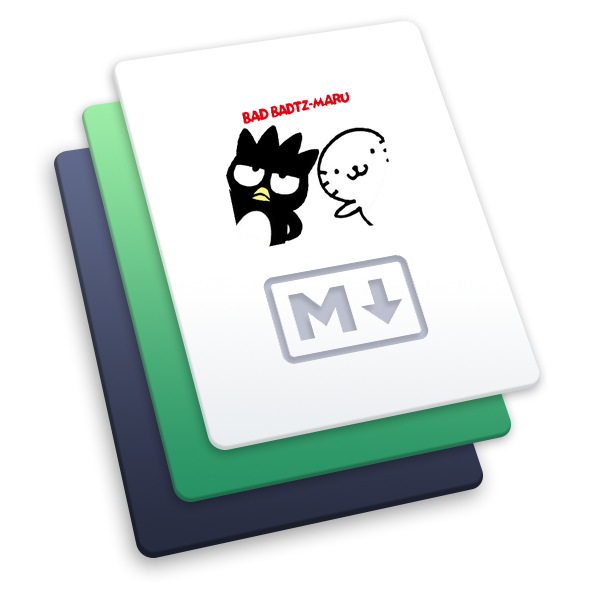tinymce系列(四) tinymce 常用内置 UI 组件介绍
# 常用内置 UI 组件
这篇文章将会介绍常用的内置 UI 组件,对于下面的示例代码,很多都用到了一个 editor 的变量。 注意 editor 是当前的实例,而非全局变量,如需要使用全局变量改用 tinymce.activeEditor
editor 通常来自 PluginManager.add 注册插件后,回调参数中会携带 editor 实例
# 注册工具条上的按钮
editor.ui.registry.addButton('按钮名称', 按钮参数) (opens new window)
按钮名称同于 tinymce.init 中的 toolbar 注册的名称
editor.ui.registry.addButton('mybutton', {
icon: 'formaticon', // tinymce 内置的icon名称(下面会介绍到)
tooltip: '新增按钮示例', // 悬浮的时候的提示
onAction: function(e) {
alert('点击了这个按钮')
}
})
2
3
4
5
6
7
# 注册下拉菜单按钮
除了普通按钮,用的比较多的就是下拉菜单的按钮 addmenubutton (opens new window)
以下示例代码来自:menubuttonexampleandexplanation (opens new window)
- fetch 提供一个回调函数,用于
生成按钮点击后显示的下拉菜单项 - 每个菜单项又有各自的配置
- text 显示的文案
- icon
- onAction 点击后触发的事件
- onSetup 当前菜单 mounted 后触发
- getSubmenuItems 当前项在添加子级菜单
- type 菜单类型 更多类型可以看 typesoftoolbarbuttons (opens new window)
editor.ui.registry.addMenuButton('mybutton', {
tooltip: 'My button',
icon: 'my-icon',
fetch: function(callback) {
var items = [
{
type: 'menuitem',
text: 'Menu item 1',
onAction: function() {
editor.insertContent(' <em>You clicked menu item 1!</em>')
}
},
{
type: 'nestedmenuitem',
text: 'Menu item 2',
icon: 'user',
getSubmenuItems: function() {
return [
{
type: 'menuitem',
text: 'Sub menu item 1',
icon: 'unlock',
onAction: function() {
editor.insertContent(' <em>You clicked Sub menu item 1!</em>')
}
},
{
type: 'menuitem',
text: 'Sub menu item 2',
icon: 'lock',
onAction: function() {
editor.insertContent(' <em>You clicked Sub menu item 2!</em>')
}
}
]
}
},
{
type: 'togglemenuitem',
text: 'Toggle menu item',
onAction: function() {
toggleState = !toggleState
editor.insertContent(' <em>You toggled a menuitem ' + (toggleState ? 'on' : 'off') + '</em>')
},
onSetup: function(api) {
api.setActive(toggleState)
return function() {}
}
}
]
callback(items)
}
})
2
3
4
5
6
7
8
9
10
11
12
13
14
15
16
17
18
19
20
21
22
23
24
25
26
27
28
29
30
31
32
33
34
35
36
37
38
39
40
41
42
43
44
45
46
47
48
49
50
51
52
53
除了上面用 callback 返回菜单配置外,菜单项也可以通过名称单独添加,然后 callback 只需要传入菜单名称即可
比如:
// 单独注册名为 menuname 的菜单项
editor.ui.registry.addToggleMenuItem('menuname', {
text: 'menuname',
onSetup: function(api) {
// ...
}
})
// 单独注册名为 menuname2 的菜单项
editor.ui.registry.addToggleMenuItem('menuname2', {
text: 'menuname2',
onSetup: function(api) {
// ...
}
})
// 在下拉菜单按钮中使用上面注册的2个菜单项
editor.ui.registry.addMenuButton('mybutton', {
fetch: function(callback) {
// 直接使用菜单名称注册
callback('menuname menuname2')
}
})
2
3
4
5
6
7
8
9
10
11
12
13
14
15
16
17
18
19
20
21
22
23
如果下拉菜单的样式并不满足业务需求,可以使用 onSetup 的方法,对当前的菜单进行 dom 节点的改造,达到想要的效果。
# 注册按钮图标 icon
在 tinymce4.x 版本中,icon 支持直接图片链接地址/svg,在 tinymce5.x 版本后不允许使用图片地址,必须使用 svg 。通过 api 可以注册新的 icon
- 获取所有的 icon
editor.ui.registry.getAll()
let icons = editor.ui.registry.getAll().icons
let formaticon = icons.formaticon // 如果存在,拿到的就是 svg 代码
2
3
- 注册新 icon
- 注册后的 icon 可以通过 getAll().icon 名称 获取到
- 在部分组件比如上面的按钮的 icon 配置中,则可以直接使用 icon:'icon 名称' 进行引入这个图标
editor.ui.registry.addIcon('myicon', '<svg>省略。。。</svg>')
// 使用时:比如注册一个工具栏的按钮
editor.ui.registry.addButton('mybutton', {
icon: 'myicon',
tooltip: '新注册的按钮组件'
})
2
3
4
5
6
7
# 使用内置的弹窗组件
文档参考:windowmanager (opens new window)
调用 open 方法会会返回一个 dialog 对象,用于对弹窗做一些操作,比如关闭弹窗 dialog.close()
弹窗的底部按钮目前看到有 3 种类型
| type | 类型 | 触发事件 |
|---|---|---|
| custom | 普通按钮 | onAction |
| cancel | 取消按钮 | onCancel |
| submit | 确认按钮 | onSubmit |
如果按钮业务类型比较多,建议使用 custom 按钮,通过 name 参数作为区分,name 参数会在 onAction 的 params 参数中一同携带
primary 主要是按钮的类型,如果为 true,则为有底色按钮,默认是白色底按钮
var WindowManager = tinymce.activeEditor.windowManager
let dialog = WindowManager.open({
title: '一个弹窗',
body: {
type: 'panel',
items: [
{
type: 'htmlpanel',
html: getFormHtml() // getFormHtml 就是返回一段html字符串
}
]
},
buttons: [
{
type: 'custom',
text: '取消',
name: 'cancel'
},
{
type: 'custom',
text: '普通按钮1',
primary: true,
name: 'splash_1'
},
{
type: 'custom',
text: '普通按钮2',
primary: true,
name: 'splash_2'
},
{
type: 'cancel',
text: '取消按钮',
primary: true
},
{
type: 'submit',
text: '确定',
primary: true
}
],
onAction: function(e, params) {
console.log(params.name)
dialog.close()
},
onCancel: function() {
dialog.close()
},
onSubmit: function() {
dialog.close()
}
})
2
3
4
5
6
7
8
9
10
11
12
13
14
15
16
17
18
19
20
21
22
23
24
25
26
27
28
29
30
31
32
33
34
35
36
37
38
39
40
41
42
43
44
45
46
47
48
49
50
51
52
53
# 最后
tinymce 要用到的内置组件展示没有那么多,本文做一个抛砖引玉,介绍了最基础的注册按钮、下拉菜单、注册 icon 和内置弹窗的使用。后面还会有几个实战的小 demo,都会重新用到这一块的内容~敬请期待