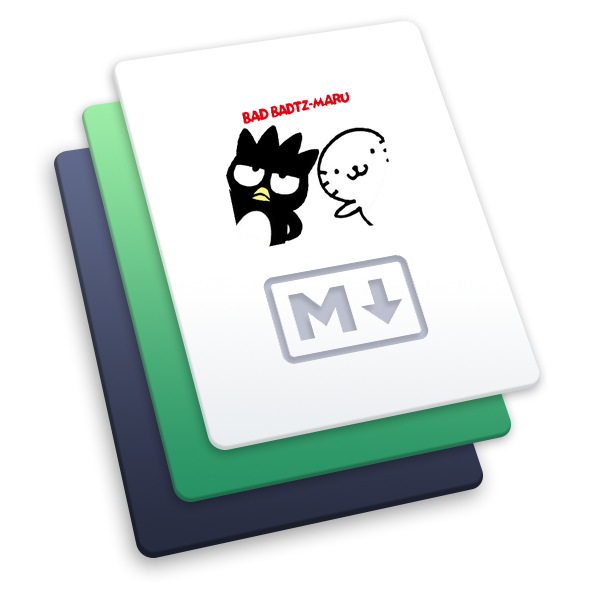video-js库使用 自定义组件
来填坑了。。。
# video-js 库使用 自定义组件
# video-js 库
原始版的库:github/videojs (opens new window)
vue 封装过的组件:npm/vue-video-player (opens new window)
这是一个非常棒的播放器,还兼容 hls 的直播流(m3u8)格式的等,还支持自定义组件,基本上满足播放器的很多功能了。
如果想了解直播的可以看下以前的文章 vue 项目进行直播视频 vue-video-player (opens new window)
后面更多会说自定义组件
说一说我的遇到的坑:
本来用播放器播放直播流 OK 了,可是 UI 和我说,播放器在回放的时候,希望像普通播放器一样,左边是当前的进度,右边是视频总时间(播放器默认右边的时间是视频剩下的时长)
这不是洒洒水的需求吗,搞个配置就完事了。。。于是就开始了漫长的踩坑路
如果你也是因为配置了显示时间,但是组件并没有显示的话,建议你审查一下元素,他被隐藏了!!!
# video-js 配置
上文档链接 Video.js Documentation (opens new window)
以下是文档中给出的一些配置项(学会看文档,比找几百篇博客去看更有效,而且都是短句子,实在不行翻译下就完了):

- vue 插件使用
<video-player
class="video-player-box"
ref="videoPlayer"
:options="playerOptions"
:playsinline="true"
></video-player>
<script>
export default {
data() {
return {
playerOptions: {} // 写入video-js 配置
}
}
}
</script>
2
3
4
5
6
7
8
9
10
11
12
13
14
15
16
- 普通 html 使用 JS 调用
// player 是 页面上的ID节点 id="player"
var player = videojs('player', {
autoplay: 'muted'
// 其他的配置
})
2
3
4
5
# controlBar 配置
controlBar 在配置文档基本上是看不到的...这时候源码就是最好的文档
control-bar (opens new window)

所以 controlBar 的配置基本是:
controlBar : {
playToggle: true, // 播放暂停按钮
volumePanel: true,
currentTimeDisplay: true,
timeDivider: true,
durationDisplay: true,
progressControl: true,
liveDisplay: true,
seekToLive: true,
remainingTimeDisplay: true,
customControlSpacer: true,
playbackRateMenuButton: [0.5, 1, 1.5, 2],
chaptersButton: true,
descriptionsButton: true,
subsCapsButton: true,
audioTrackButton: true,
fullscreenToggle: true
}
2
3
4
5
6
7
8
9
10
11
12
13
14
15
16
17
18
# 自定义控件顺序
如果用上面的配置,那顺序都是 videojs 自动安排的,如果还想定义控件顺序,比如进度条在最前面,播放暂停按钮在进度条后面,可以这么配置:
写了 children 配置后,完全就按 children 的配置走。前面的 true 和 false 都没用了
var controlBar = {
children: [
{ name: 'progressControl' },
{ name: 'playToggle' },
{ name: 'playbackRateMenuButton', playbackRates: [0.5, 1, 1.5, 2] }
]
}
2
3
4
5
6
7
如果上面的控件都不满足你的需求,那么就可以来自定义控件了
videojs 方法接收 3 个参数,
- 第一个是 dom 节点的 ID 名称
- 第二个是一些配置项的内容
- 第三个则是自定义插件的配置,通常会在 videojs 挂载后执行,也可以理解为 videojs 的 mounted 阶段
var myPlayer = videojs('player', { controlBar: { children: [] } }, function() {})
# 自定义控件
了解了上面的步骤后,看看自定义的步骤
# 用自定义控件的方法添加原有控件
var myPlayer = videojs('player', { controlBar: { children: [] } }, function() {
var progressControl = videojs.getComponent('progressControl') // 获取进度条控件
videojs.registerComponent('progressControl', progressControl) //注册该组件
// 找到 controlBar 节点,添加控件
myPlayer.getChild('controlBar').addChild('progressControl')
})
2
3
4
5
6
7
效果如下:就只剩下了进度条

至于你能从 getComponent 中获取多少控件,就取决于原控件有多少,注册的控件有多少了。其实也就是 controlBar 配置中的控件列表
# 完全自定义新的控件
var myPlayer = videojs('player', { controlBar: { children: [] } }, function() {
var baseComponent = videojs.getComponent('Component')
var myComponent = videojs.extend(baseComponent, {
constructor: function(player, options) {
baseComponent.apply(this, arguments)
this.on('click', this.clickIcon)
},
createEl: function() {
var divObj = videojs.dom.createEl('div', {
// Prefixing classes of elements within a player with "vjs-"
// is a convention used in Video.js.
// 给元素加vjs-开头的样式名,是videojs内置样式约定俗成的做法
className: 'vjs-my-components',
innerHTML:
'<img style="width:30px;height:30px;" src="https://gitee.com/Jioho/img/raw/master/ficusjs/20210509183431.jpg" />'
})
return divObj
},
clickIcon: function() {
alert('你点击了图片')
}
})
videojs.registerComponent('myComponent', myComponent)
// 找到 controlBar 节点,添加控件
myPlayer.getChild('controlBar').addChild('myComponent')
})
2
3
4
5
6
7
8
9
10
11
12
13
14
15
16
17
18
19
20
21
22
23
24
25
26
27
28
效果如下:


这种自定义组件只需要注意几个地方
- 从 Component 继承过来
- 用 videojs 的 extend 方法进行继承
- 为自己组件注册 registerComponent
- 添加到对应的地方 addChild(如果想添加到视频的其他地方,都可以通过 getChild 进行获取)
- 看过 Component 源码的会发现,我们是重写了 createEl 方法,Component 会自动调用 createEl 的
component 源码部分 (opens new window)
# vue 组件可咋办
既然说到这里了,就打开 node_modules 看看 vue-video-player 的源码\node_modules\vue-video-player\src\player.vue
中间有这么一段代码
// player
const self = this
this.player = videojs(this.$refs.video, videoOptions, function() {
// events
const events = DEFAULT_EVENTS.concat(self.events).concat(self.globalEvents)
// watch events
const onEdEvents = {}
for (let i = 0; i < events.length; i++) {
if (typeof events[i] === 'string' && onEdEvents[events[i]] === undefined) {
;(event => {
onEdEvents[event] = null
this.on(event, () => {
emitPlayerState(event, true)
})
})(events[i])
}
}
// watch timeupdate
this.on('timeupdate', function() {
emitPlayerState('timeupdate', this.currentTime())
})
// player readied
self.$emit('ready', this)
})
2
3
4
5
6
7
8
9
10
11
12
13
14
15
16
17
18
19
20
21
22
23
24
25
26
27
globalEvents 是外部传入的参数,是一个方法。看到这里你应该懂了把,就和上面的步骤一样一样了。
# 最后
写到最后发现文章好像有点水,毕竟 video-js 真的已经很完善,日常使用已经足够了我本来想自定义时间组件的(毕竟配置文件怎么改都不出来)。后来发现是被 css 隐藏了,如果真的有需求要自定义控件,可以先看看其他类似控件的源码,你会收获很多的!